Before we start, you will have got the Squarespace plugin successfully installed. Here is how if you still need to do so.
How to Squarespace: install the GoPeople Squarespace plugin
Once the Squarespace Plugin has been installed and set up correctly. The "GoPeople delivery" option will be available on the checkout page.
Syncing orders automatically
- Click on settings from the left navigation of the GoPeople dashboard and click on Shopping Cart Integrations.
- Click on the Squarespace icon.
- Check the ‘Enable synchronising orders from Squarespace’ tick box on the Squarespace Integration page and set your syncing criteria.
- Your orders will be synced automatically and displayed on the “Orders from carts” page in the GoPeople dashboard. You can then choose a service to book the jobs from there.

Please note: when orders are booked into GoPeople services, it will NOT update the order status in Squarespace by default. If you want to update the status as “Fulfilled” after jobs are booked in a GoPeople service, please check the “Auto fulfil Squarespace orders after booking.” box.
Syncing orders manually
- In the GoPeople dashboard, click ‘Orders From Carts’ from the left navigation.
- Click on the ‘Sync Squarespace orders’ button. This will pull your orders from Squarespace.
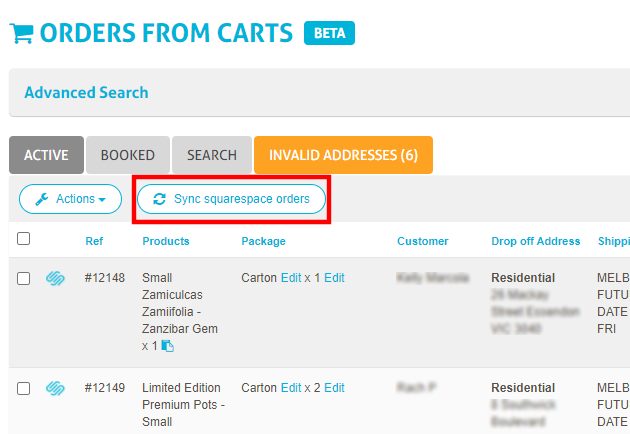
 Help Center
Help Center