You can add jobs to your run on the GoPeople Runner app.
So that you know, this feature is only available when the customer allows it.
Step 1: go to Run, and click the 'Start picking up" button

Step2: Find the 'Add a Job' button at the bottom of this page
This button is only available when the customer has allowed it.

Step 3: Scan the barcode on the parcel, or skip this step if there is no barcode
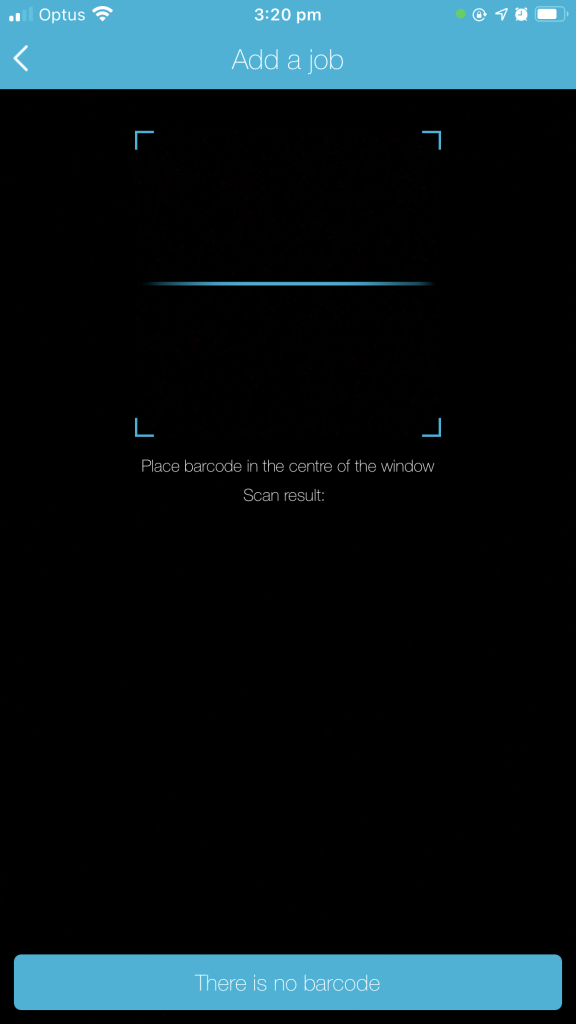
If there is no barcode to scan, enter the drop-off address into the address search tool.
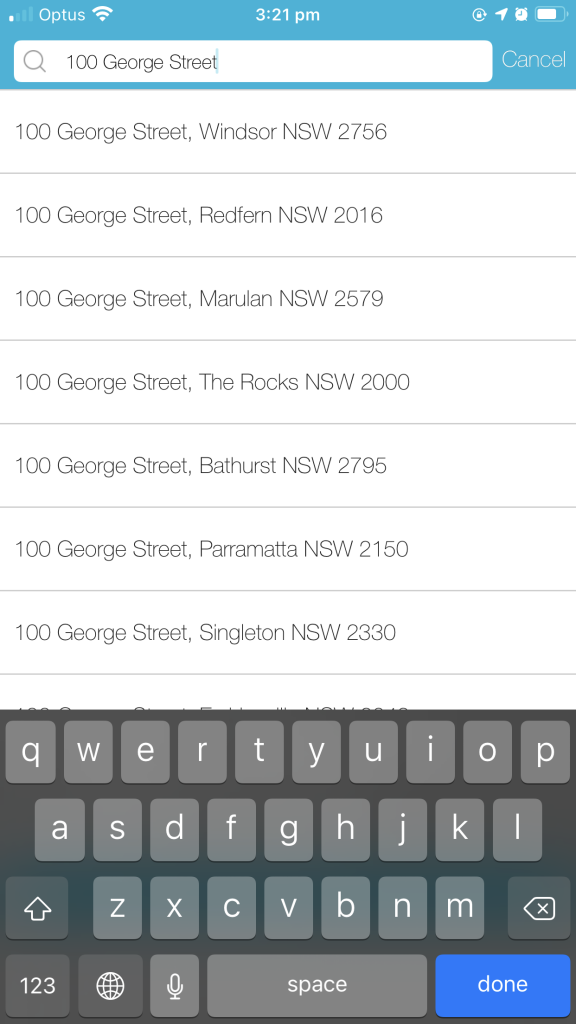
Step 4: Confirm the address details
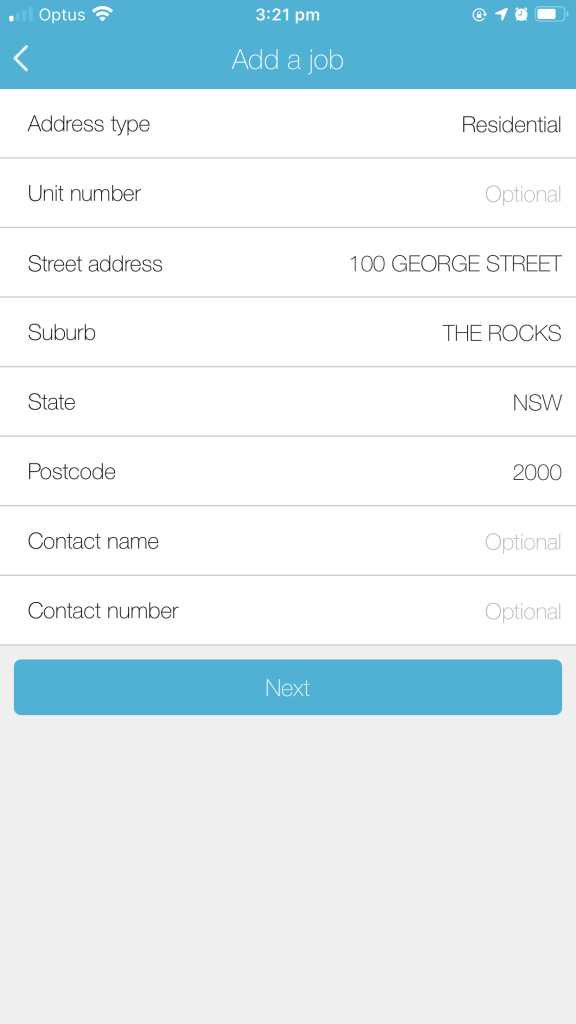
Step 5: Enter any other information if required
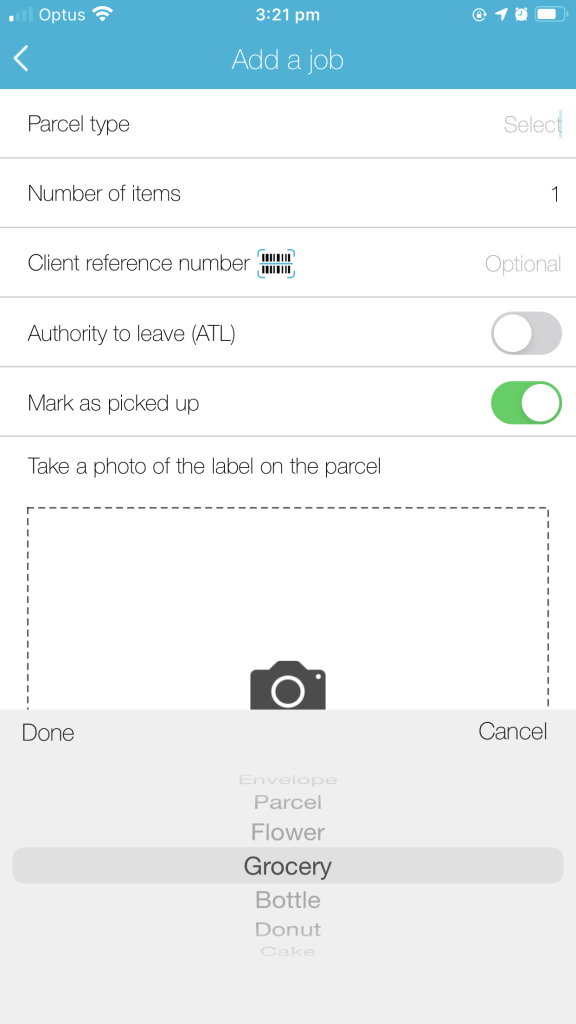
Step 6: All done. The job should be added by now, and you will return to the picking-up list.
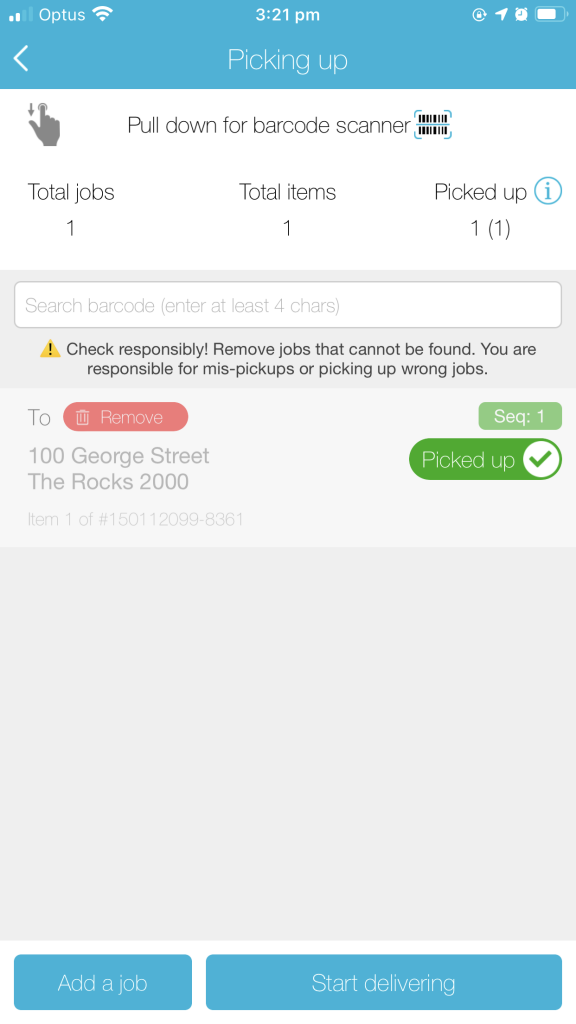
 Help Center
Help Center