The BYO drivers feature under GoBUNDLE allows your staff/contractors/drivers to have access to the same technology as GoPeople Runners to complete deliveries! Each Subscription plan allows you to add Own Drivers by invitation in your GoPeople account. Once added to your GoPeople account, your own drivers will only be able to see your runs & jobs, and will be unable to see any other runs & jobs on the GoPeople Runner App.
Adding your own driver(s) is really simple:
- You own driver(s) need to download the GoPeople Runner App from Google Play (for an Android phone) or from the App Store (if they have an iPhone).
- Your driver(s) then need to open the Runner App and make a Runner account by signing up and logging in.
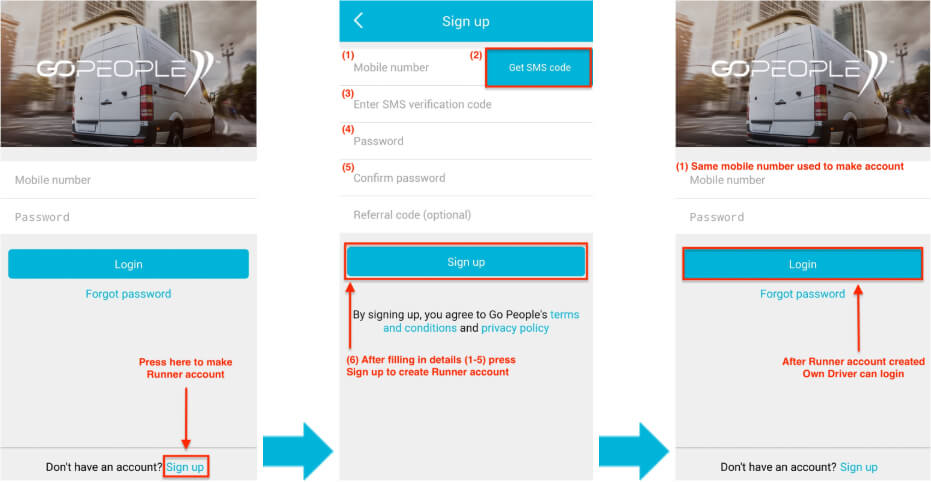
NOTE: Own Driver(s) do not need to go through our induction process, including training.
- In your GoPeople account, click on ‘BYO Drivers’ on the left hand navigation. Click on the "Invite a driver" button.

- Enter the mobile number of your own driver, then click ‘INVITE’.
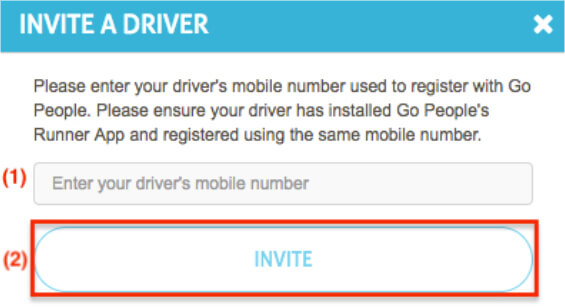
NOTE: You can only send one invite at a time; for multiple own driver invitations simply repeat steps 3 & 4 till all invitations are sent.
- The invitation(s) will be sent through GoPeople admin to:
- Approve if the driver is not a GoPeople Runner - Invitation sent to Runner App.
- Decline if the driver is a GoPeople Runner (you’ll receive an email).
- If the invitation is approved your account will display the invitation status on the ‘BYO drivers’ page.

- Your driver will also receive a notification in the GoPeople Runner App which they can choose to agree or decline.
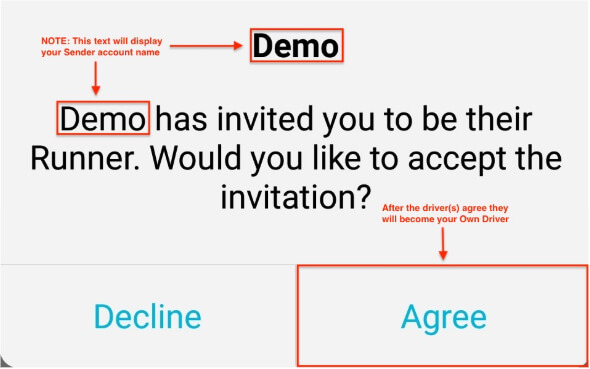
- After pressing ‘Agree’, the driver will appear in the ‘My Own Drivers’ section in your GoPeople account.
- All Done! Your own driver(s) now have access to the same features as GoPeople Runners and can be assigned your runs & jobs.
How to use the Driver App video tutorial
Once the binding is completed, it is helpful to ask your drivers to watch this Tutorial video to understand how to operate the App.
 Help Center
Help Center