This article is a step-by-step guide to show you how to fix an incorrect address.
If invalid addresses are on the dashboard, it will prompt you to fix them. Click on the 'Fix locations' button.

After you click on the Fix Location button, a new window will pop up, and it will show an error message like this:
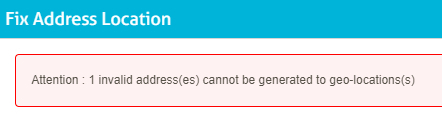
There are a few reasons why you could be getting this error message:
- The address is incorrect, or you have accidentally entered it incorrectly.
- Google Maps does not recognise the address.
If Google Maps does not recognise the address, cross-check it using Bing Maps.
Click on the 'Bing Maps' button.
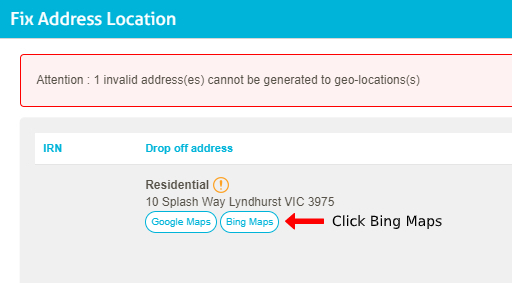
After you click on Bing Maps, it will open a new window with the Bing Maps website. It shows you if the address is valid or not.
If the address is correct, there is a Geo-Location code for that address at the bottom of the pop-up window. The first set of numbers before the comma is the latitude, and the second set after the comma is the longitude.
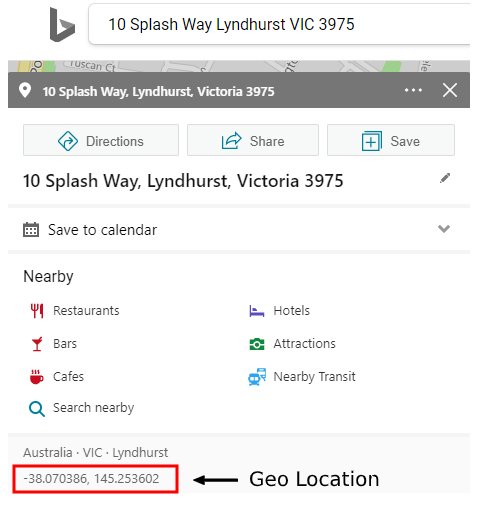
Copy this Geo location.
(note: if you still don’t see the address on Bing Maps, that only means the address you have is incorrect or cannot be found on Bing Maps. Please double-check with your customer for an alternative address. )
Return to the Fix Address Location window in the GoPeople dashboard and click the "Fix" button.
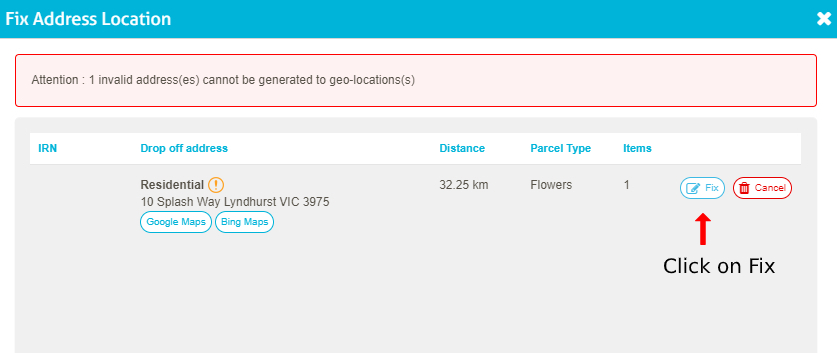
A new pop-up window, "Fix Address", will appear, where you can paste the Geo Location at the bottom of the page.
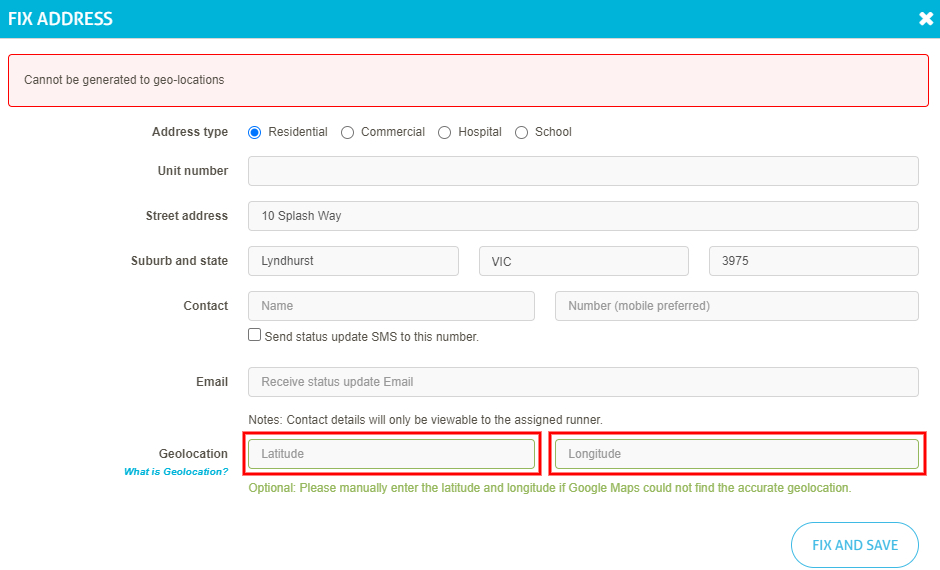
Paste the Geo Location accordingly and click 'Fix and save'. That is it! All done!
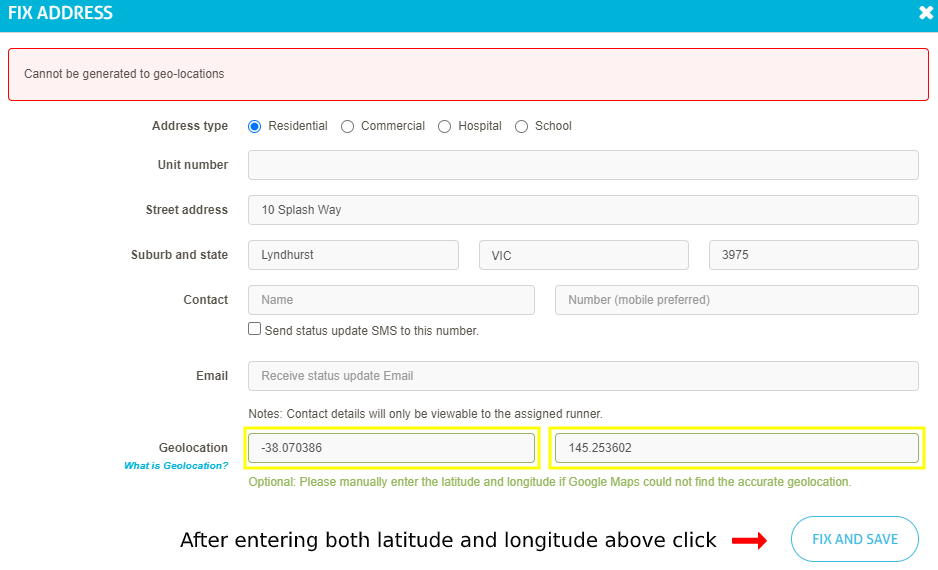
 Help Center
Help Center