Once the Shopify Plugin is installed and set up correctly. The goPeople delivery option will start appearing on the checkout page. If you have not got these done, please follow the below articles.
How To Install or Uninstall The GoPeople Shopify Plugin
How to display GoPeople option on the Checkout page
Here is how to sync orders automatically or manually
Syncing orders automatically
In the settings, check the ‘Enable synchronising orders from Shopify’ tick box, enter the Shipping name you use from Shopify and click SAVE. Please leave the Shipping name blank to pull all orders across.

Orders will be pulled in automatically and displayed on the “Orders from carts” page.
If you wish to streamline the process further, you can turn on the "Automatic booking". This will book the orders received from your Shopify automatically into the service.

Please ensure you set your reasonable packing time for the drivers to pick up when they arrive.
There are two options for booking the jobs. 1. Book the jobs into the earliest cut-off time after packing. 2. You can also choose a set cut-off time every day. e.g. If you choose 1 pm, all orders will be booked into the 1 pm cut-off on that day.
Please note: when orders are booked into GoPeople services, it will update the order status in Shopify as "Fulfilled" by default. If you do not wish this to happen, change the settings under "Job status update".

Syncing orders manually
Sync an order on the order details page.
- Log into your Shopify store
- Choose an unfilled order from your order list and go to the order details page.
- On the top of the details page, click the “More actions” drop-down list and click on ‘Send to GoPeople’.
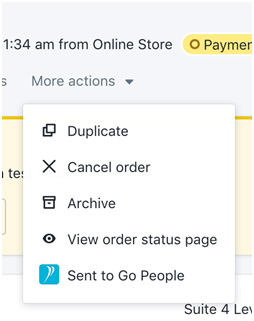
- It will redirect the page to GoPeople's “Orders from carts” page, and the order details will be loaded automatically.
Sync orders on the order list page
- Log into your Shopify store
- Select the orders from the order list that you would like to sync to GoPeople
- Click on the “Actions” drop-down list, and choose ‘Send to GoPeople’
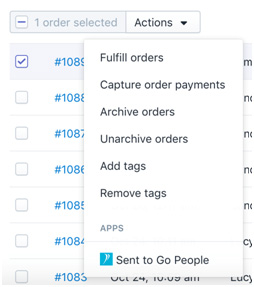
- It will redirect the page to GoPeople's “Orders from carts” page, and the order details will be loaded automatically.
 Help Center
Help Center