The ‘Take’ button in the Runner’s App lets you Take a job instead of Applying for it. When you take a job, you are automatically assigned the job. You can lose your ‘Take’ button if you don’t keep your rating up. This article will explain how to use your ‘Take’ button and how to get it back again if you lose it.
HOW THE ‘TAKE’ BUTTON WORKS
When you first start working as a Runner, the ‘Take’ button will display a ‘(2)’ next to it in brackets. This means you automatically get to Take 2 jobs without Applying and being assigned first. This is our way of getting you on the road to show us how good you are! Of course, you can still Apply for other jobs and runs.
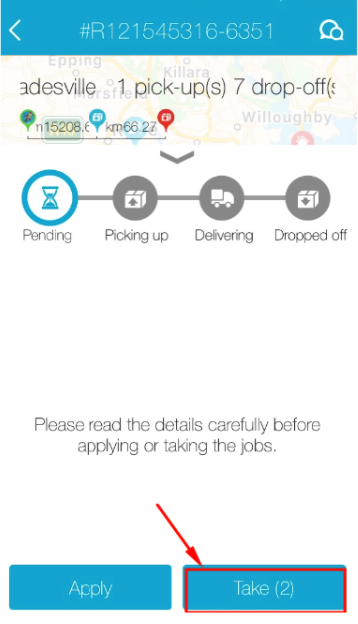
If you complete all your jobs on time with a good rating, your ability to ‘Take’ more jobs at once will increase, and you will receive a notification like, “The maximum number of jobs you can take now is (30)”.
A ‘TAKE’ BUTTON MAY NOT WORK BECAUSE…
Sometimes, you won’t be able to take a job. Here are some possible reasons why:
- Your vehicle is not big enough to transport the parcel(s)
- You are already working as a Run Runner
- You are already working too many jobs, and GoPeople doesn’t believe you can complete the job in time
WHY YOU LOST YOUR ‘TAKE’ BUTTON, AND HOW TO GET IT BACK
You might have lost your ‘Takes’ and see (0) next to it.
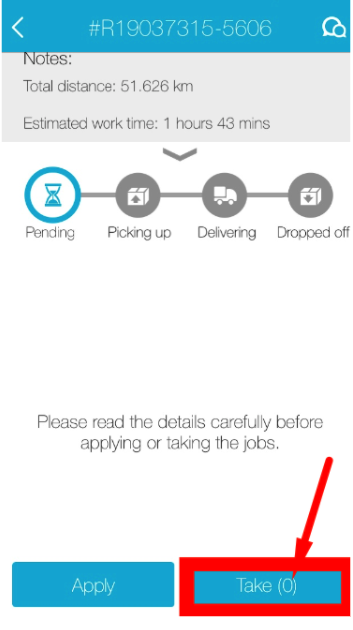
This is because you received a negative review or haven’t worked for GoPeople for over a month. All you have to do is to complete ten (10) new jobs with an excellent rating to get your 2 ‘Takes’ back. This can easily earn back by completing a Run. You can find your rating in your Account's ‘Profile’ tab.
 Help Center
Help Center