When you've been allocated several jobs, GoPeople recommends using the "Route" button. You'll then be taken to a map screen:


This map screen will show you all the jobs to be completed.
Importantly, it will show you how long the drop-off location is open to (very important if you're delivering to a school or a business) and an estimate of how long it would take you to get there.
The job labelled '1' will be the first job. Click on that. When you do so, you'll be given detailed information about the drop-off address, delivery window and contact.
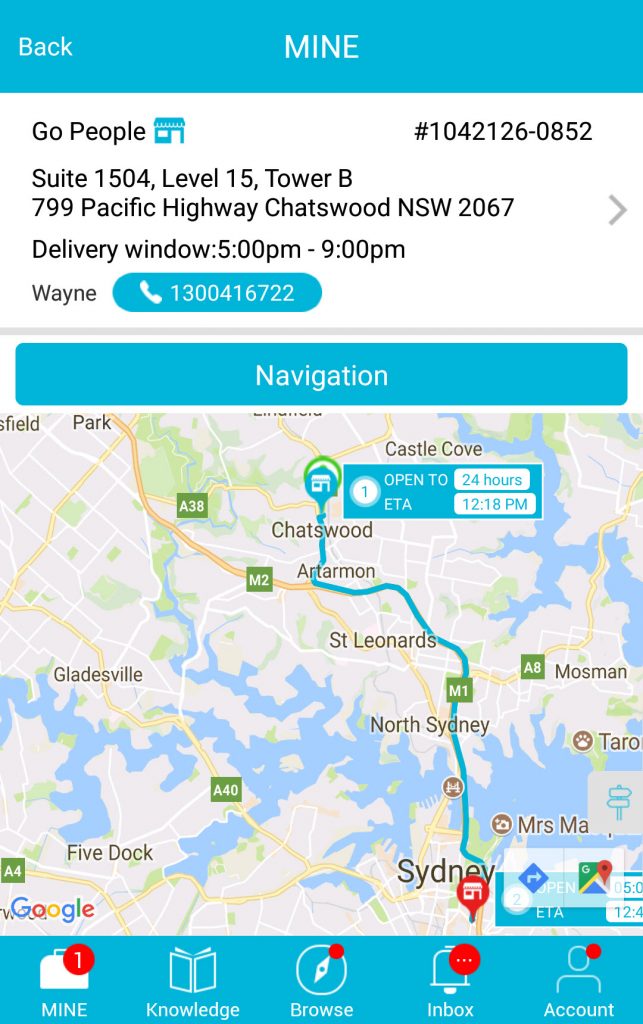
Click on 'Navigation' to start routing your jobs. You'll be prompted to move over to Google Maps or another GPS navigation service), but before you do, you'll be prompted by the below message:
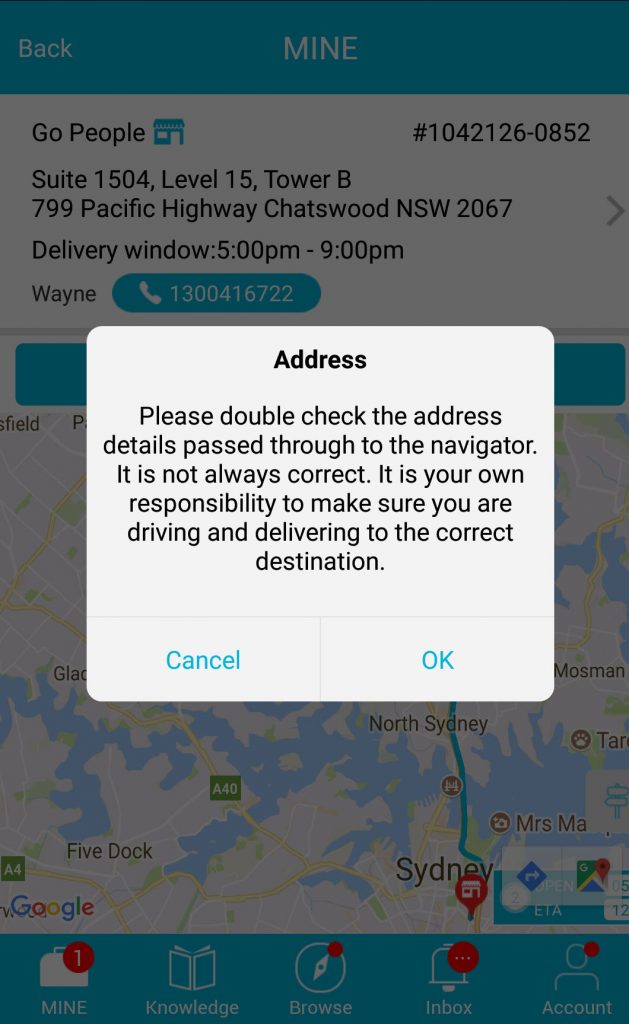
Make sure, as best you can, that the address you've been given is correct. If you have any doubts, urgently contact the support team.
If everything is correct, press 'Ok' and move on.
Once you've arrived at your pick-up or drop-off destination, go through the usual motions that you would go through to complete a job.
 Help Center
Help Center