You can just open up your Runner App. You should automatically land on the 'Browse' section, where you'll see available jobs.
For this article, we will select the job named 'Test'. This job delivers flowers from Chatswood to the Sydney Opera House.

CHECK THE JOB’S DETAILS FIRST
Click on the job to open it up.
Before Applying or Taking the job, make sure you’ve read and understood all the requirements of the job:
- Where is the delivery being picked up from?
- Where is it going to?
- When does it have to deliver?
- What’s being delivered?
Also, make a note of any special requirements.
Ask questions in the comments section (top right) if anything needs to be clarified regarding the job.
The most important details are located below:
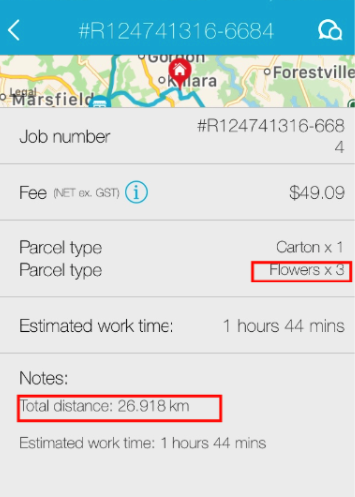
GETTING THE JOB
To get the job, you must either ‘Apply’ or ‘Take’ the job.
Open up the status screen at the bottom by clicking on the arrow that points upwards:
You will have the ‘Apply’ and ‘Take’ options available.
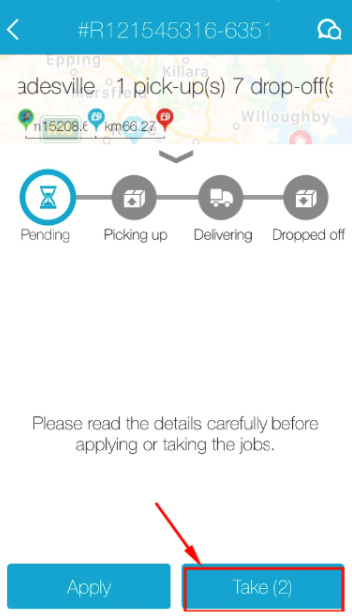
APPLYING
Things you can do to give you a better chance of being assigned a job when Applying:
- Include a Security Bond
- Complete more jobs
- Have a good rating
- Be near the job
- Be active on the app
- Applying quickly – jobs usually get assigned within 5 minutes
- Have a van
- Select your preferred working areas
If you’re successful, you’ll be notified by the app that the job has been assigned to you.
NOTE:
Please do not ask us to give you the job – if you are the most suitable Runner for the job, you will get it.
TAKING (SIMPLIFIED)
When you first start working as a Runner, the ‘Take’ button will display with (2) next to it in brackets in the jobs section of the Runner’s App. This means you automatically get to Take two jobs without Applying and being assigned first. This is our way of getting you on the road to show us how good you are!
The ‘Take’ button lets you bypass the process and Take jobs immediately. Our small jobs get taken fast, so read all the details and be quick!
Your ‘Take’ button may not work if you are too far from the job if the job is for an oversized item, or if you already have too many jobs. However, you can still ‘Apply’ for the job even if you cannot Take it.
You can also lose your ‘Take’ button – more about that later on – so treat it carefully!
When you ‘Take’ a job, you immediately get redirected to the screen below. Instead of having to Apply for it, you will be granted the job automatically.
By clicking ‘Yes’, you agree to the T&Cs, and you’ll be allocated the job immediately (or if you decide you don’t want the job, click on ‘No’).
The ‘Take’ button may be unavailable because:
- Don’t have a good enough rating from previous deliveries
- Or it is unavailable for the job (delivery is oversized, you’ve reached your ‘Take’ capacity, you are too far away, etc.)
Read this Knowledge Base article for more information about the ‘Take’ button.
NOTE:
You can lose your ‘Take’ button. Again, for more information, read this Knowledge Base article.
NOW YOU’RE READY TO MAKE THE DELIVERY
You'll get a notification when you have successfully been assigned the job, either through applying or taking.
You’re now ready to make the delivery. It’s time to move on to the next topic: How To: Complete A Delivery.
 Help Center
Help Center