Sometimes, we can't identify the address you've entered. This can be for several reasons:
- The address is in a new street or suburb, and our address book hasn't been updated
- The address you have is incorrect or has been entered incorrectly; or
- We can't find it
If your address is correct, we recommend using a geo-location to point us directly to the address.
A geo-location is a very accurate set of numbers that describes a location. Using Google Maps, it's straightforward to find.
For example, we're having difficulty entering 20 Orchard Road, Chatswood, NSW 2067.
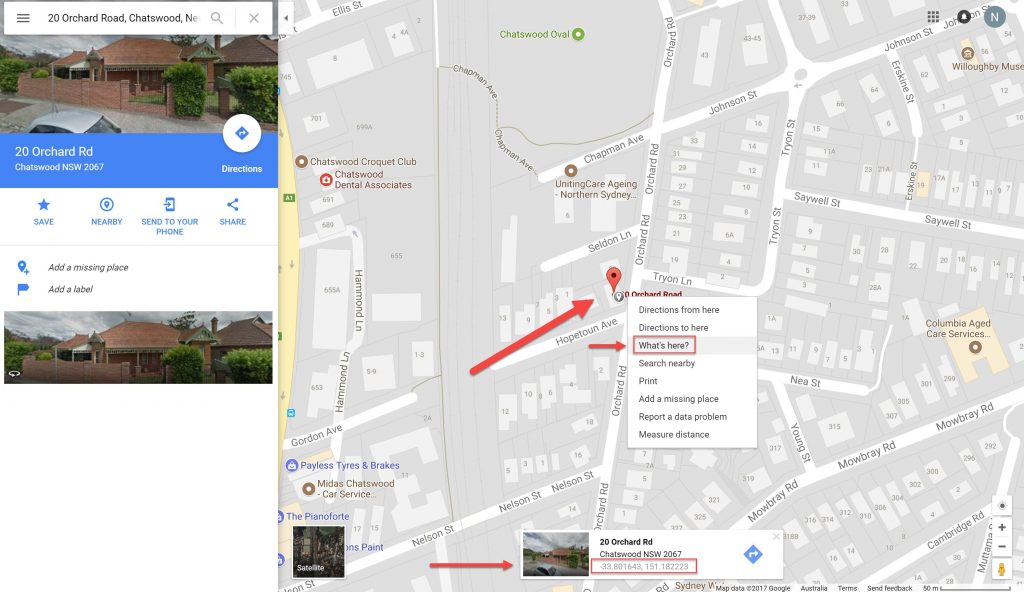
In this case, Google Maps has found the address. To get the geo-location, right-click on the address (make sure you're right-clicking on the exact address), click 'What's here', and the window down the bottom with the geo-location will appear.
Clicking on that geolocation will change the left-hand-side panel:
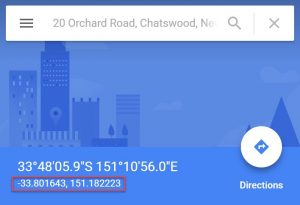
Copy the highlighted number into the geo location section when booking a job.
NOTE: Make sure you correctly enter the first figure into latitude and the second figure into longitude.
Sometimes, if you enter an address that doesn't exist, Google will guess its location.
For example, look up 400 Orchard Road, Chatswood, NSW 2067.
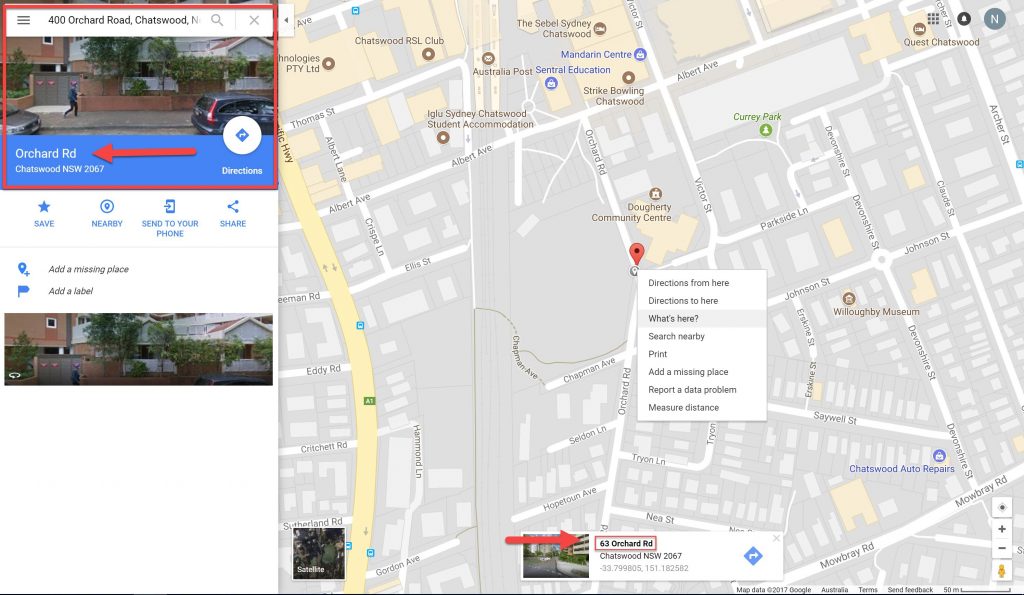
As you can see on the top left, Google Maps has guessed the address - while the search bar still says "400 Orchard Road," etc., below the picture, it just says "Orchard Rd".
After clicking on 'What's here?', the window down the bottom gives the address of "63 Orchard Road". This is clearly not what we want. This address is wrong, and so is the geo-location.
If Google can't find your address, what you do next will depend on you.
However, if you know the intended address, you can find it using Google Maps. Then, like before, right-click, find the geo-location, and enter the information.
We also recommend using WhereIs to find your address. WhereIs often has a more up-to-date directory than Google Maps.
 Help Center
Help Center